WhatsApp Web Your Ultimate Guide to Seamless Messaging
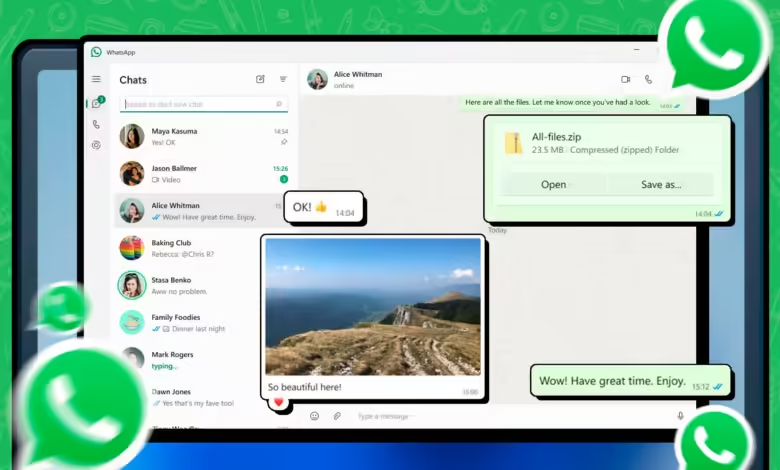
Introduction to WhatsApp Web
WhatsApp Web In today’s hyper-connected world, staying in touch with friends, family, and colleagues has never been easier. One of the most revolutionary tools for communication is WhatsApp. While the mobile app has been a household name for years, many people don’t realize the full potential of Designed to bring the convenience of WhatsApp to your desktop, this feature enables users to send messages, share media, and even make voice and video calls directly from their computer.
Whether you’re a working professional juggling multiple tasks or a casual user looking to text without constantly reaching for your phone, WhatsApp Web offers an excellent solution. Its ease of use, seamless integration, and impressive functionality make it a powerful extension of the app we all know and love.
This guide will walk you through everything you need to know about including how to use it, its benefits, privacy considerations, and advanced tips for getting the most out of it.
What is WhatsApp Web?
WhatsApp Web is an extension of the WhatsApp mobile application, allowing users to mirror their chats, media, and other activities from their smartphone onto their computer browser. It’s not a separate account but a convenient way to access your existing WhatsApp account on a bigger screen.
To use you simply scan a QR code using your mobile device. This syncs your smartphone with your computer, giving you access to all your messages, contacts, and chats in real time. Whether you’re working on a project, attending an online class, or just want to chat with friends without switching devices, WhatsApp Web simplifies the experience.
Unlike some messaging apps, does not require additional downloads or installations. All you need is a browser and an active WhatsApp account. It’s perfect for users who want a straightforward and efficient way to stay connected.

Setting Up WhatsApp Web
Getting started with WhatsApp Web is incredibly easy, and you don’t need any technical expertise. All you need is a smartphone with the WhatsApp app installed and a computer with internet access.
Step-by-Step Guide to Setting It Up
- Open your browser on your desktop and navigate to the website.
- Open the WhatsApp app on your smartphone. On Android, click on the three-dot menu in the top-right corner and select “Linked Devices.” On iPhone, go to Settings and tap “Linked Devices.”
- Tap on “Link a Device,” which will open your phone’s camera to scan a QR code.
- Use your phone to scan the QR code displayed on the WhatsApp Web page.
- Once scanned, your WhatsApp account will be synced with the browser, and you can access all your chats and messages.
That’s it! You’re now ready to use The setup process takes just a few seconds, and the platform automatically syncs in real-time, ensuring you don’t miss any messages.
Benefits of Using WhatsApp Web
WhatsApp Web offers several advantages that make it an essential tool for many users.
Increased Productivity
For professionals, having WhatsApp accessible on your desktop can significantly boost productivity. Instead of constantly switching between your computer and phone, you can respond to messages without disrupting your workflow. This is especially helpful for those who use WhatsApp for work-related communication.
Larger Screen and Keyboard
One of the most obvious benefits is the convenience of a larger screen and physical keyboard. Typing long messages or responding to group chats is much easier and faster on a computer compared to a smartphone.
Multitasking Made Easy
With WhatsApp Web, you can multitask effortlessly. Whether you’re researching for a project, attending a video meeting, or managing multiple tabs in your browser, allows you to stay connected without losing focus on your primary tasks.
Features of WhatsApp Web
WhatsApp Web isn’t just a basic extension of the mobile app; it comes packed with features that make it a robust communication tool.
Sending Messages and Media
allows you to send text messages, images, videos, documents, and even voice notes. The drag-and-drop feature makes it incredibly easy to share files directly from your computer.
Notifications
You can enable desktop notifications to ensure you don’t miss any messages while working. These notifications appear in the corner of your screen and can be customized to suit your preferences.
Voice and Video Calls
Though initially unavailable, now supports voice and video calls. This feature makes it even more versatile, especially for those who use the platform for business or remote work.
Privacy and Security on WhatsApp Web
When using WhatsApp Web, privacy and security are key considerations. WhatsApp is known for its end-to-end encryption, which ensures that your messages and calls remain private. This encryption extends to WhatsApp Web, providing the same level of security as the mobile app.
Tips for Staying Safe
- Always log out from when using a shared or public computer.
- Enable two-step verification on your WhatsApp account for an added layer of security.
- Be cautious of phishing scams and only use the official link to access your account.
Troubleshooting Common Issues
Like any technology, WhatsApp Web isn’t without its occasional glitches. Here’s how to address some common issues:
Connectivity Problems
If WhatsApp Web isn’t working, ensure both your smartphone and computer have an active internet connection. A poor connection can disrupt the sync between devices.
QR Code Not Scanning
Sometimes the QR code might not scan properly. In such cases, ensure your phone’s camera is clean and aligned with the code. Refreshing the browser can also help.
Messages Not Syncing
If your messages aren’t syncing, check that your phone’s WhatsApp app is running in the background. Closing the app can disrupt the connection.
Advanced Tips and Tricks for WhatsApp Web
To make the most out of WhatsApp Web, consider these advanced tips:
Keyboard Shortcuts
WhatsApp Web offers several keyboard shortcuts to speed up your navigation. For instance, you can use “Ctrl + N” to start a new chat or “Ctrl + Shift + [“ to move to the previous chat.
Using Multiple Accounts
If you need to use multiple WhatsApp accounts, consider using different browsers or an incognito window for the second account. This trick is especially helpful for managing personal and professional accounts.
Dark Mode
You can enable dark mode on WhatsApp Web for a more comfortable viewing experience, especially during late-night use.
WhatsApp Web for Businesses
For businesses, WhatsApp Web can be a game-changer. It allows customer support teams to respond quickly to inquiries, share important updates, and manage client communication seamlessly.
Conclusion
WhatsApp Web is a versatile and powerful tool that takes the functionality of WhatsApp to the next level. Whether you’re a casual user or a professional, it offers unmatched convenience and efficiency. With its simple setup, robust features, and seamless integration, WhatsApp Web is a must-have for anyone looking to stay connected while working or browsing on their computer.
By understanding its features, benefits, and tips, you can unlock the full potential of WhatsApp Web and make your messaging experience more enjoyable and productive. So, what are you waiting for? Give it a try and see the difference for yourself!





